How to change the order in carousel
Learn how to change the order of media in an Instagram carousel.
Default sorting by filename
By default, PostFlow will use the file names to sort the order of the media in the carousel.
So you can numerically name the files you upload to ClickUp according to the desired order in the carousel.
For example: 1.png, 2.png, 3.png, and so on.
Manual reordering in ClickUp
To manually change the order of images or videos in your IG carousel, you can use the ClickUp function to rename the media.
Upload all your media to the attachments section of the task view.
(We don't recommend adding media to a task using drag&drop)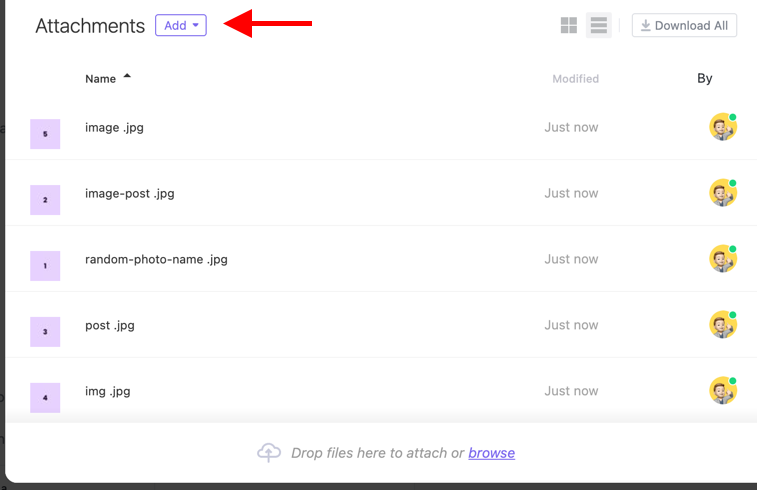
Click on the edit icon of the uploaded media you want to display in the first place.
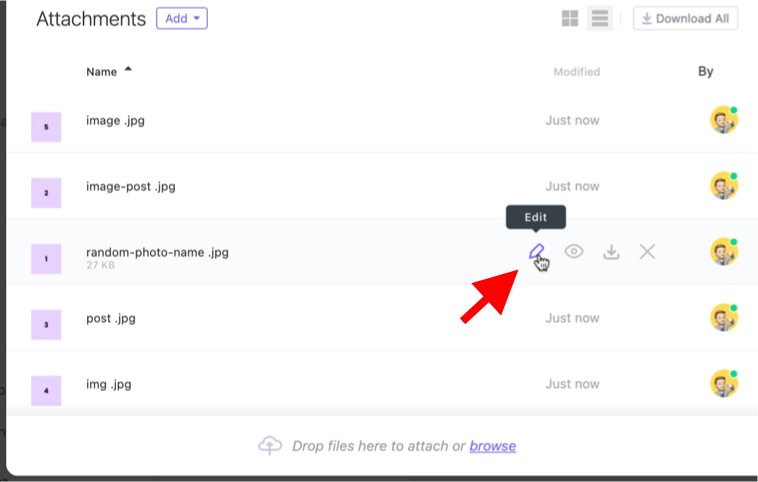
Rename your media to "1" and confirm.
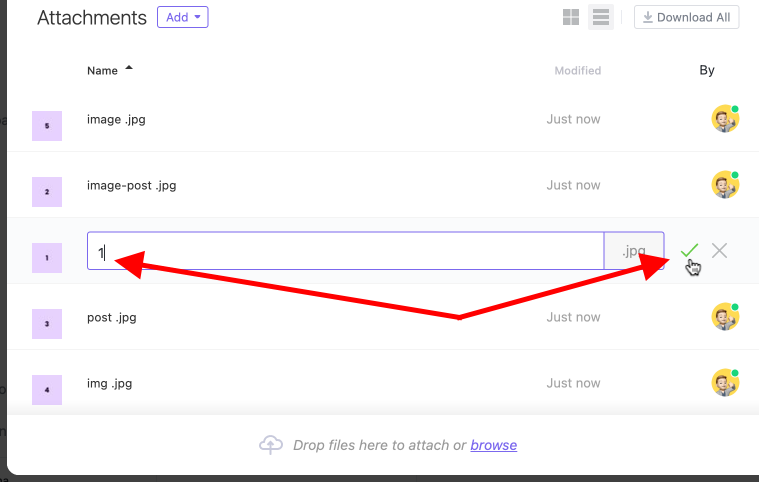
Rename all the media and add a number order.
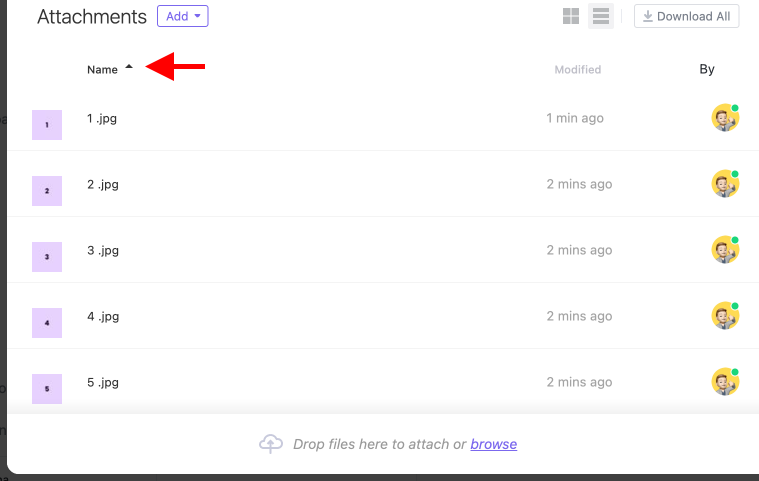
The order in which your media appears in the Instagram carousel is changed.